Library for Particle devices to easily send SMS via a webhook to Twilio
Using the library
- Add the library to your project. Using Particle Workbench, from the Command Palette Particle: Install Library and add SmsWebhookRK. It's also avaiable in the community libraries in the Web IDE.
- Add the include statement to your main .ino or .cpp source file:
- Add a call from setup():
- Add a call from loop():
Note that both setup and loop calls are required! You should make the loop call on every loop; if there is nothing to do it returns quickly.
- To send a SMS message you specify the recipient phone number and the message. Note that the phone number must be in +country code format, so in the United States it will always begin with
+1.
This queues the SMS message to send. If the device is online and connected to the Particle cloud, it will be sent immediately. Otherwise, it will be queued to send later.
If an error occurs and the publish fails, the message will be retried later.
If you are only sending SMS to yourself from your own devices, you can leave the recipient phone number out and instead encode it in the webhook, that way you don't need to code your phone number in your application code.
There are more options available as described in the Examples section, below.
Setup
Twilio Setup
This method could easily be updated to work with other SMS providers, however you may need to change authentication methods and the keys where the data is stored.
- Sign up for a trial Twilio account if you don't already have an account set up.
- Follow the instructions to Buy a number. Make sure it has SMS enabled!
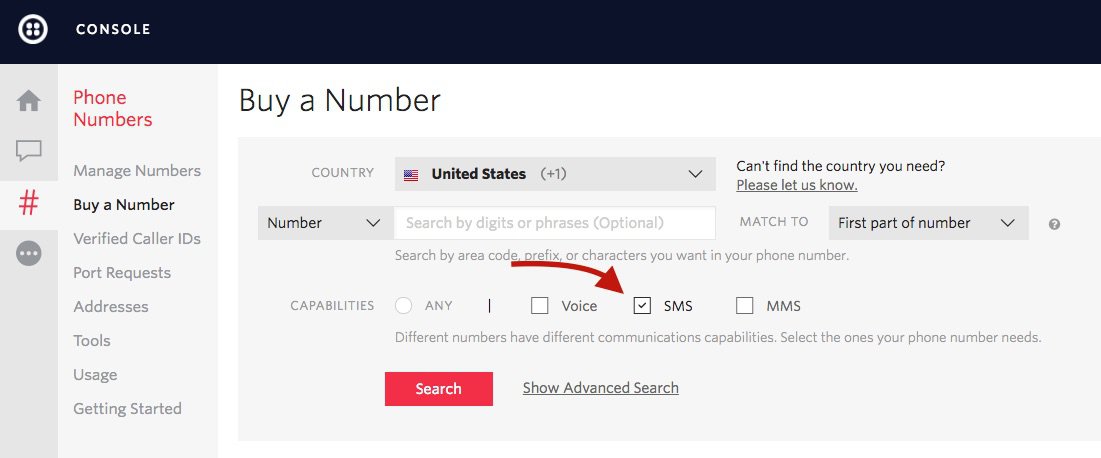
- In the Twilio Dashboard (1), note the Account SID (2) and Auth Token (3). You'll need these to create the webhook.
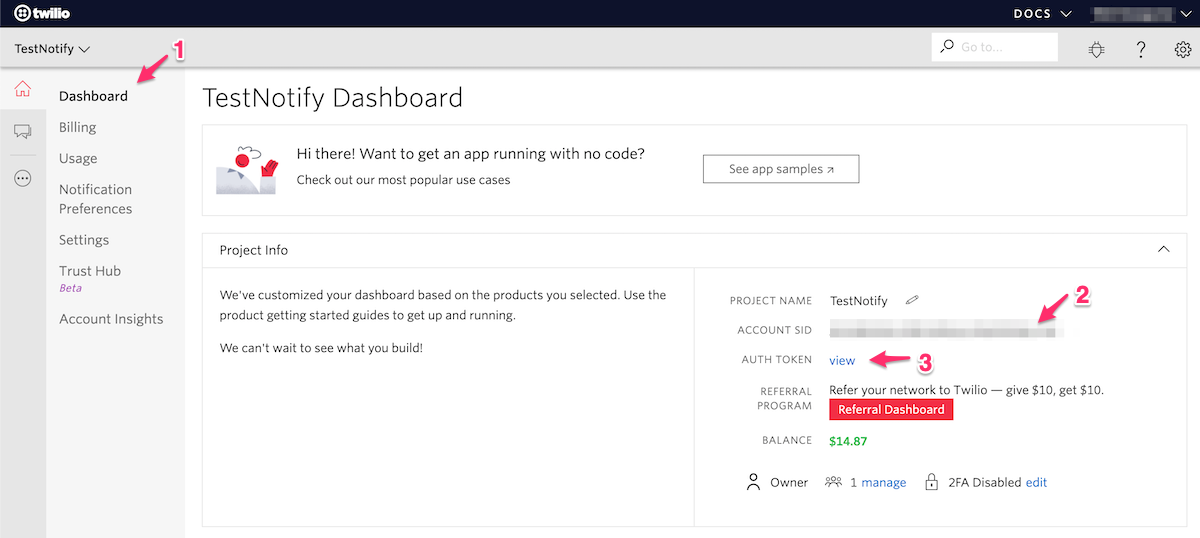
Webhook Setup
- Open the Particle Console and select the Integrations tab.
- Create a new Webhook integration.
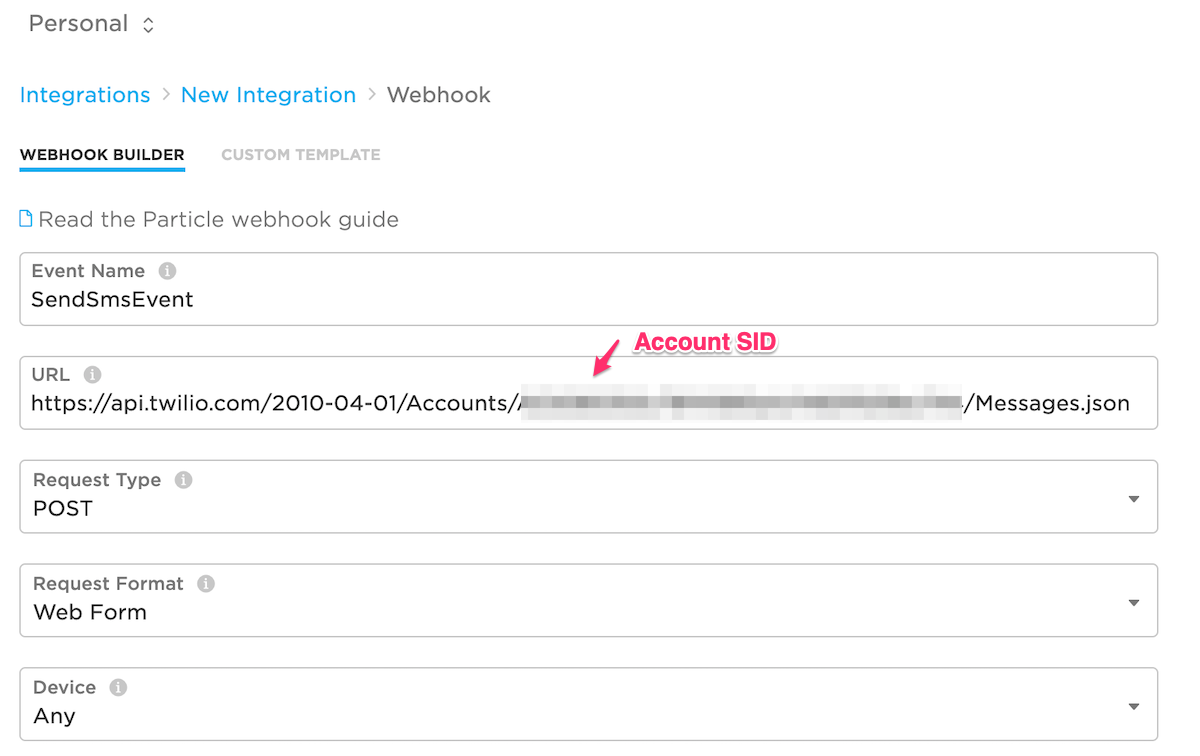
- Select an Event Name. The default configured in the library is SendSmsEvent (case-sensitive!) but you can change it and use the
withEventName()method to reconfigure the library. They must match and follow event naming rules (1 - 64 ASCII characters; only use letters, numbers, underscores, dashes and slashes. Spaces and special characters should not be used). Also note that the event name is a prefix, so any event name beginning with that string will trigger the webhook. - Enter the URL. Make sure you subtitute your Account SID for
$TWILIO_ACCOUNT_SID!
- Request Type: POST is the default and the correct value.
- Request Format: Web Form is the default and the correct value.
- Device: Any is the default. You could also restrict the webhook to a specific device so only that device could send SMS messages.
- Open the Advanced Settings.
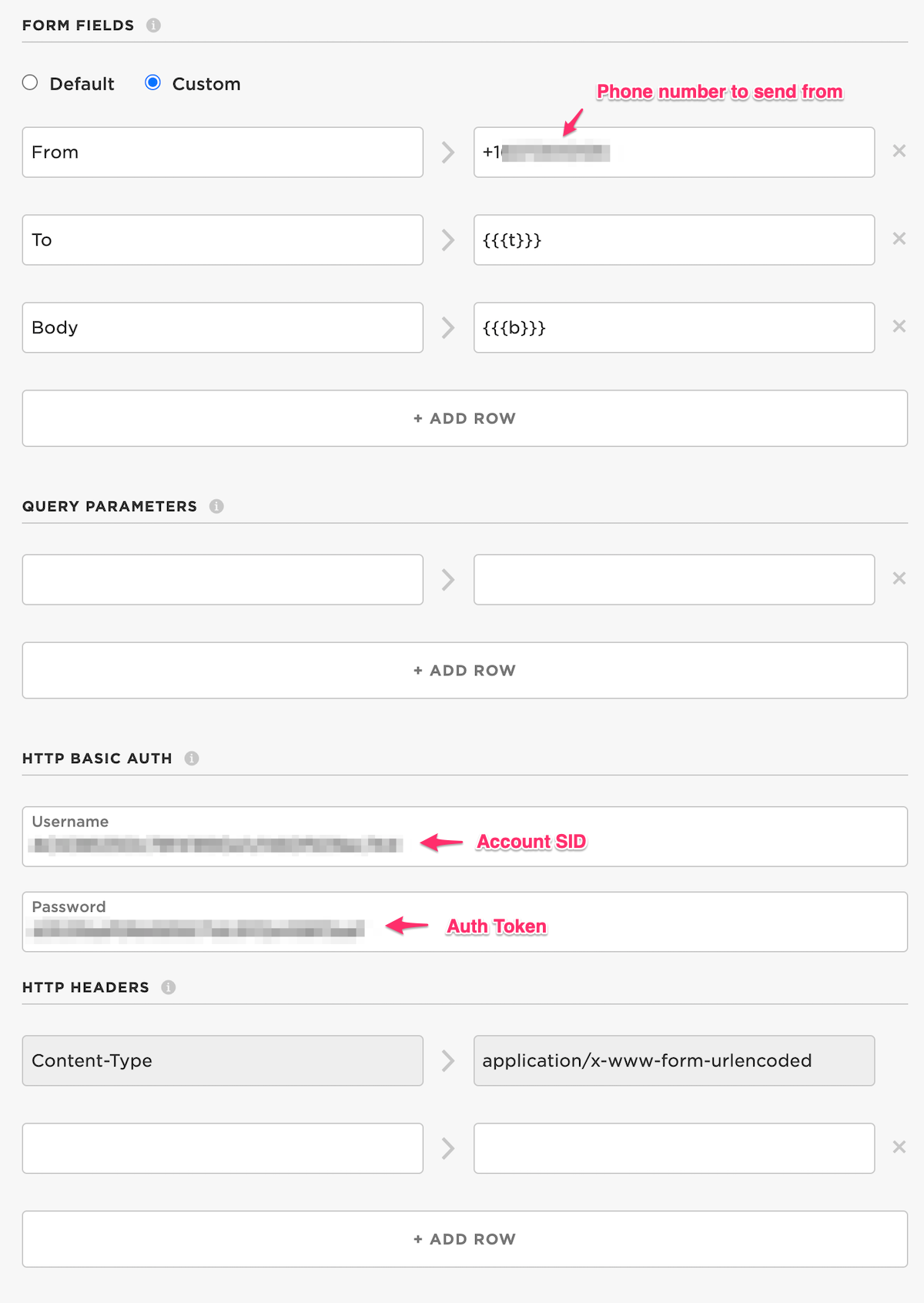
- In Form Fields select Custom.
- Enter From (case-sensitive) and the SMS phone number you want to send from. This must be a Twilio Programmable Messaging phone number, not your actual phone number! Also note that it must be begin with
+then country code, so it will begin with+1in the United States. - Enter To and
{{{t}}}(case-sensitive). The triple curly brackets are required. If you are only going to ever send to your own phone, you could enter your phone number here instead of{{{t}}}but make sure it begins with a+. - Enter Body and
{{{b}}}(case-sensitive).
- Enter From (case-sensitive) and the SMS phone number you want to send from. This must be a Twilio Programmable Messaging phone number, not your actual phone number! Also note that it must be begin with
- Query Parameters should remain empty.
- In HTTP Basic Auth enter:
- In Username enter your Account SID. Note that your Account SID goes in two places: the URL and the Username!
- In Password enter your account Auth Token.
- In HTTP Headers the default Content-Type of
application/x-www-form-urlencodedis correct. - Save the Webhook.
Examples
examples/01-simple
Here's the full code for the simple example. Tapping the MODE (or SETUP) button once will send a SMS.
Digging into the code:
Include the header file. Note that you must add the library as well, just adding the include is not sufficient.
This is so log message can be seen by the USB serial debugging output. The library uses "sms" as the logging category so you can turn off the messages if desired.
System threading enabled is recommended for this library. The code can be used in both AUTOMATIC and SEMI_AUTOMATIC mode.
This is a forward declaration, because we use the function in a call to System.on() before it's implemented in the .cpp file.
The button handler can be called at interrupt time, so it's best to just set a flag and handle it from loop.
You must call the setup method for the library from global app setup(). The library object is a singleton, which you always get using SmsWebhook::instance(). You never create the object as a global or allocate it with new.
Add the button handler:
Since we used SYSTEM_MODE(SEMI_AUTOMATIC) it's necessary to call Particle.connect() to connect to the cloud. If you use AUTOMATIC you don't need this.
You must call SmsWebhook::instance().loop() from global application loop()!
This checks the flag set by the button handler.
And this is the part that sends the SMS.
- Create a
SmsMessageobject on the stack (it's small) - Set the recipient phone number using
withRecipient(). Note that the phone number must be in + country code format, so in the United States it will begin with+1. - Set the text of the message using
withMessage(). In this case, we format a message with a counter that increases each time a message is sent. - Logs the message to the USB serial debug
- Queues the message to send using
SmsWebhook::instance().queueSms(mesg).
When the MODE/SETUP button is tapped once, this handles it and sets a flag to be handled from loop().
more-examples/02-eeprom
This example uses the CloudConfigRK library to store the recipient phone number in the emulated EEPROM on the device. This allows a per-device phone number, without requiring the phone number be hardcoded in the user firmware. This is also helpful if you are creating a product, so you can have individual customer phone numbers and have one firmware binary and one webhook.
The library has many options, including:
- Storing the data in retained memory, EEPROM, or a file on the Gen 3 flash file system.
- Setting the data using a Particle function (demonstrated here), as well as published message, device notes, or a Google spreadsheet.
The code to hook the two libraries together and set the phone number with a function call (once), store it in EEPROM, then use it for any SMS notification is mostly just this:
To set the phone number make a function call setConfig with the data
Remember that the phone number must be in + country code format, so in the United States it will begin with +1.
If you want to use the Particle CLI, the command to set the phone number for the device named "test2" is:
Tapping the MODE (or SETUP) button sends the SMS to the configured phone number.
Version History
0.0.1 (2021-03-03)
- Initial version
 1.8.17
1.8.17